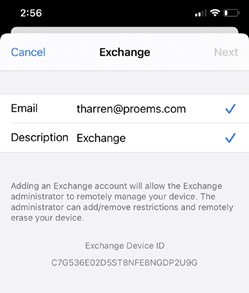- Open Settings, then select Mail.
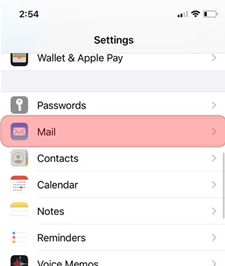
-
Under Accounts, select Add Account.
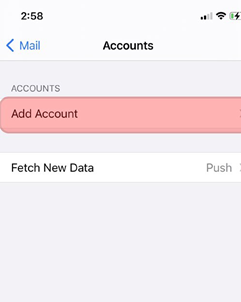
- Select Microsoft Exchange.
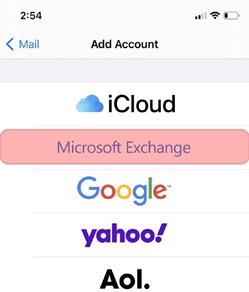
-
Enter your email address and what you would like the description to be.
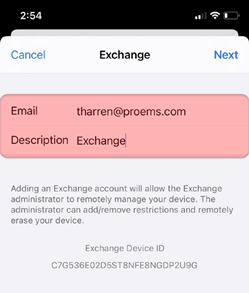
- Select Sign In.
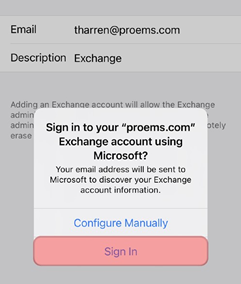
-
Select Work or school account.
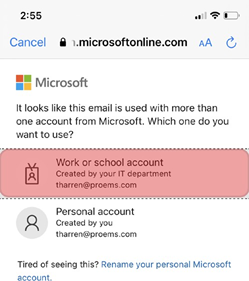
- Enter your domain password. This is the password you would use to login to a computer at base or access mail via the web.
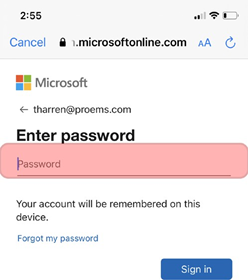
-
Choose which items you would like to sync with the server, then select Save.
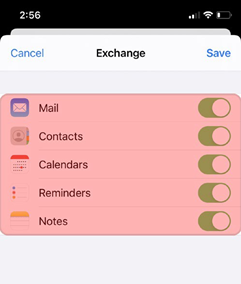
- After a few moments, check marks will appear identifying that the account has been created.