Adding your E-Mail to Android Mail App
Note: These screenshots were taken on a Samsung Galaxy S10, your screens may differ in some areas but the process should be similar. If you have trouble with the default mail app on your Android device, try the Outlook App from the Google Play Store.
Adding your E-Mail account to the Mail app
-
Open the Mail app.
-
If you have not added an E-Mail account yet, you should see the below option. Select Office 365.
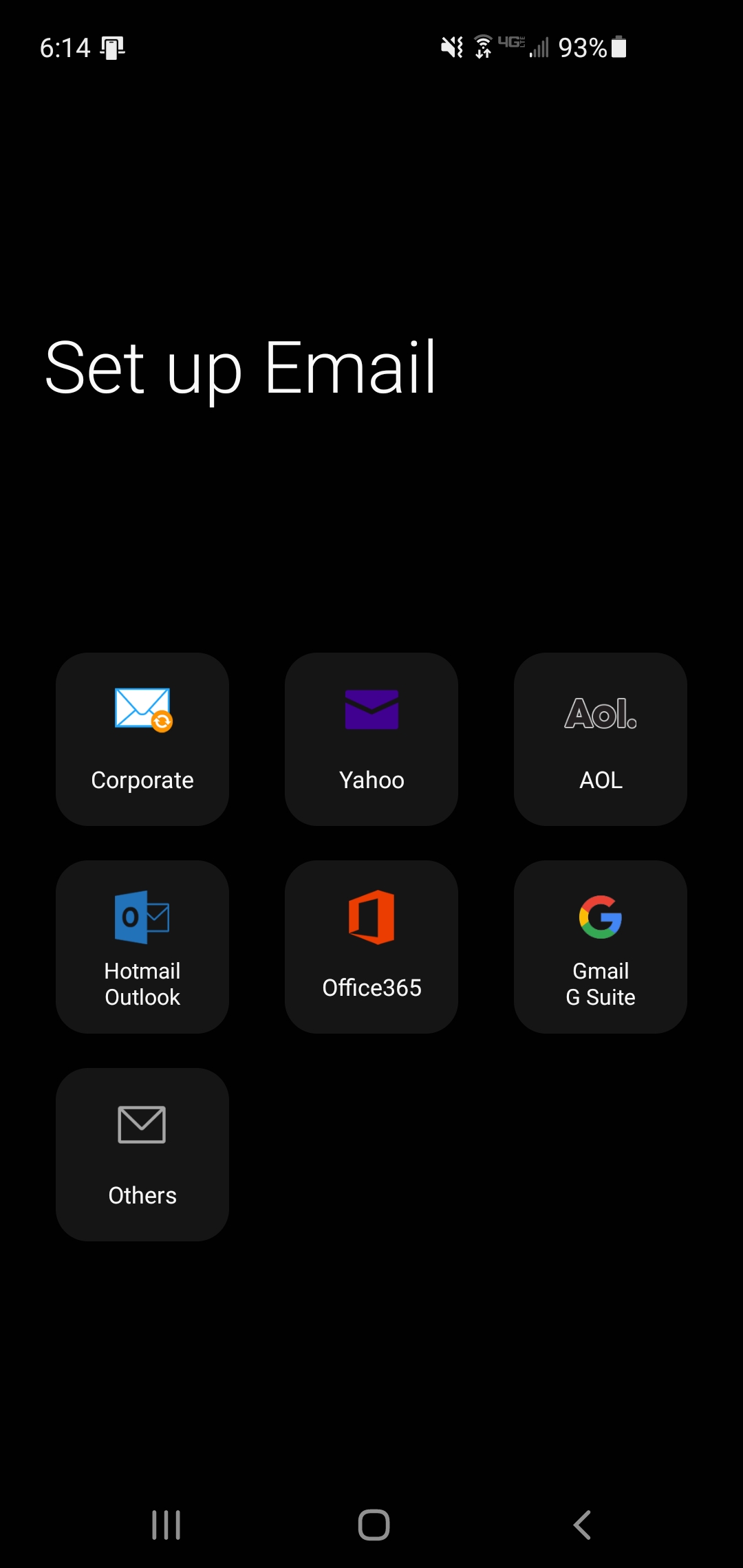
-
Enter your email address, then hit next.
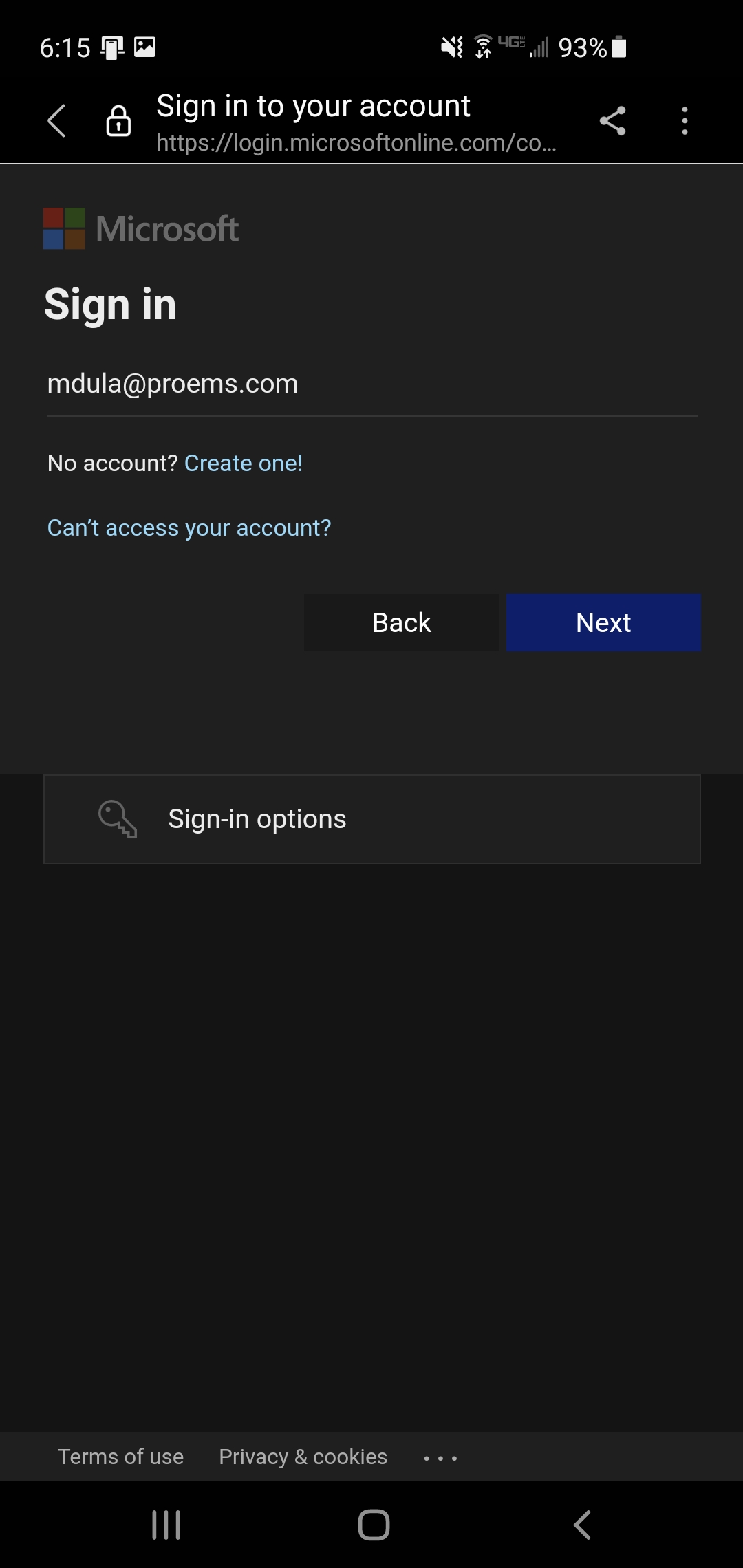
-
Select Work or school account.
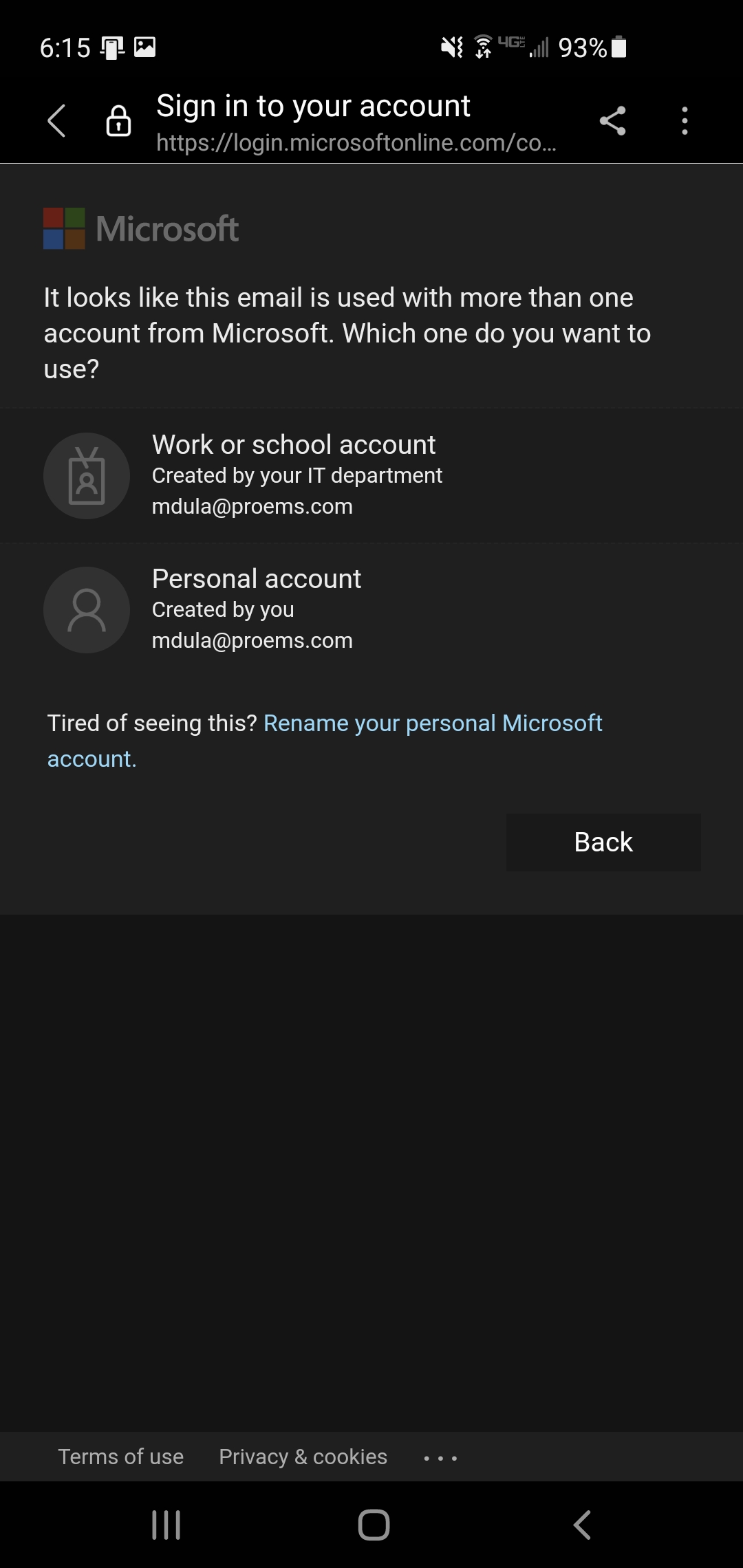
-
Enter your password, then hit Sign in.
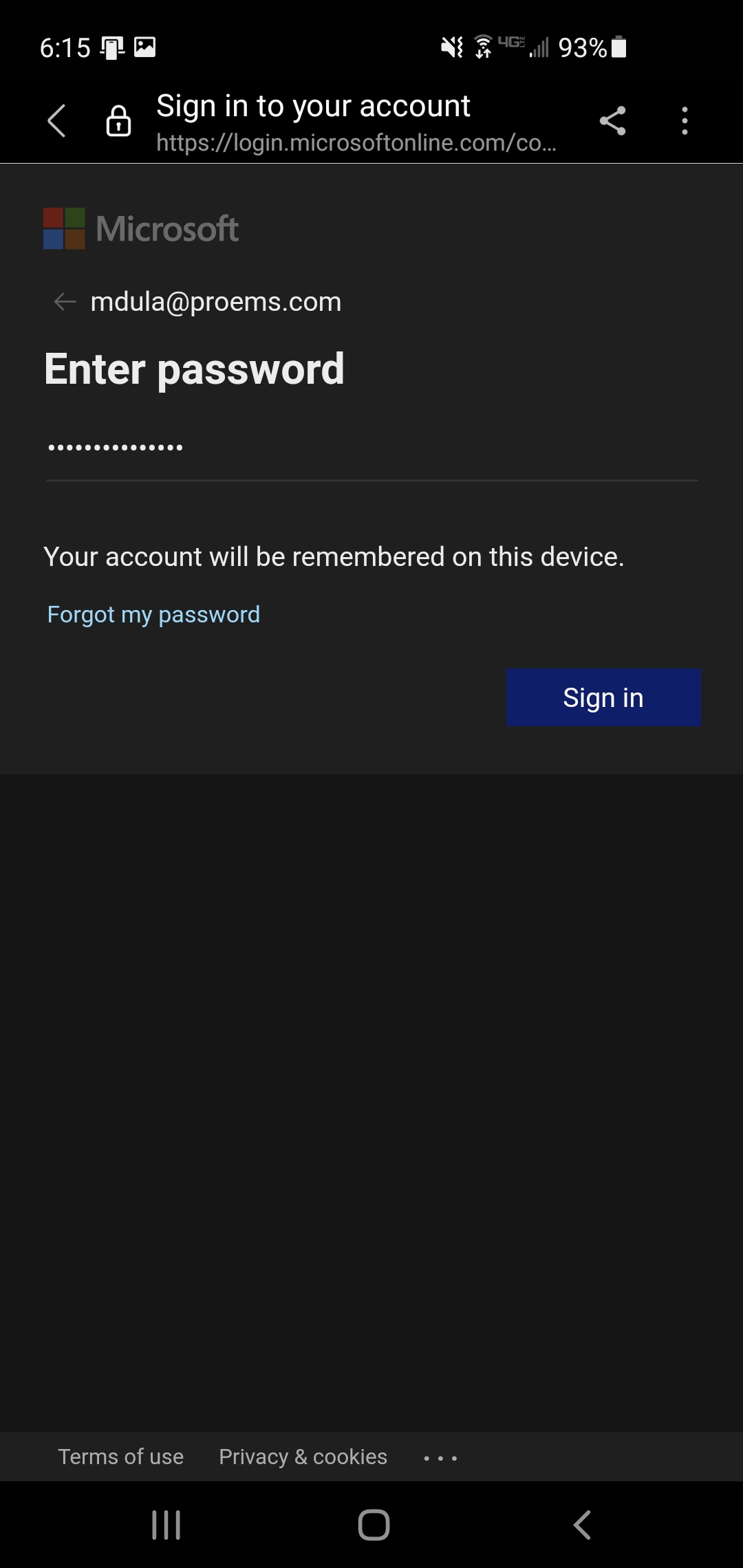
-
If you have previously setup Two-Factor Authentication (2FA or MFA), enter your code or confirm this sign in in your app.
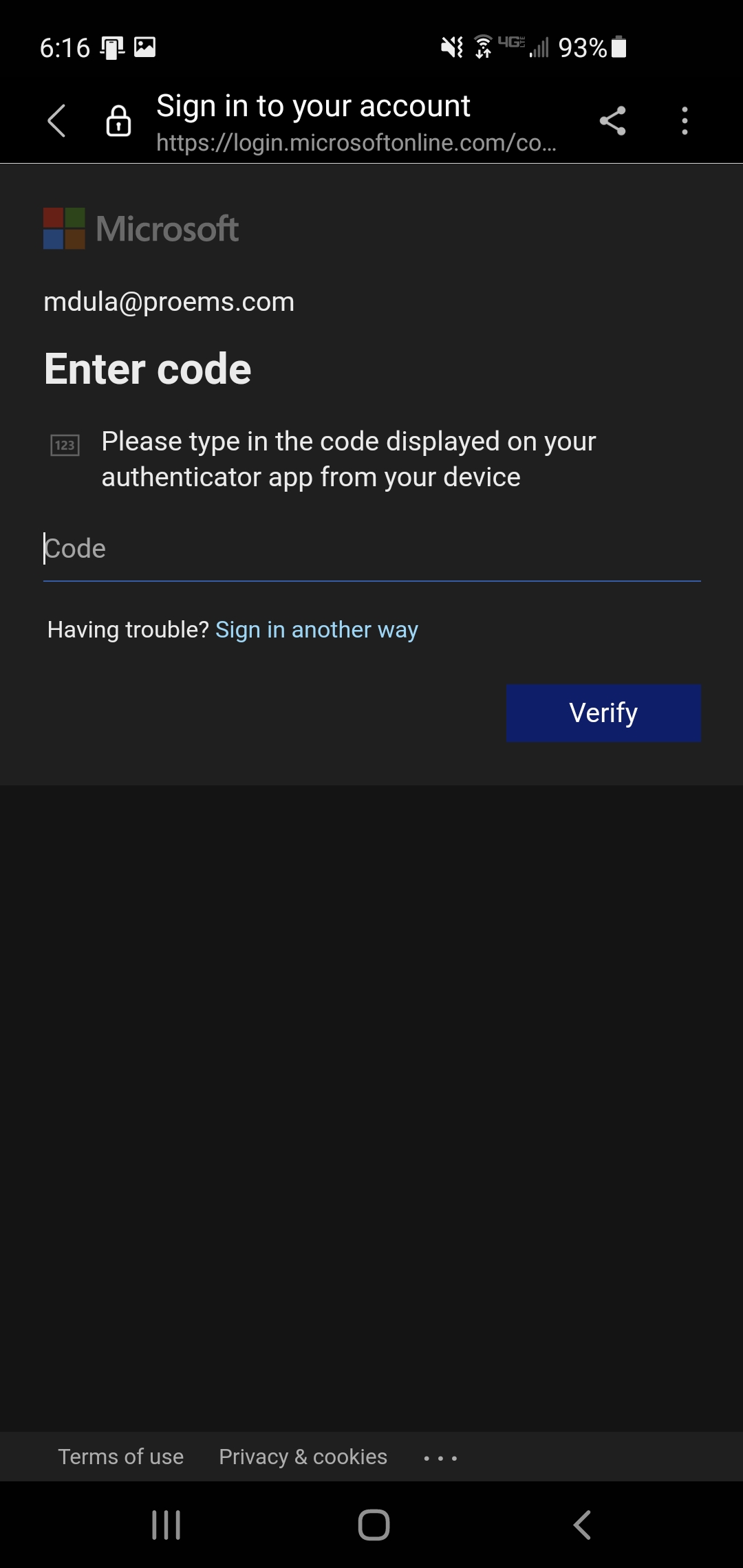
-
Hit Apply at the bottom right.
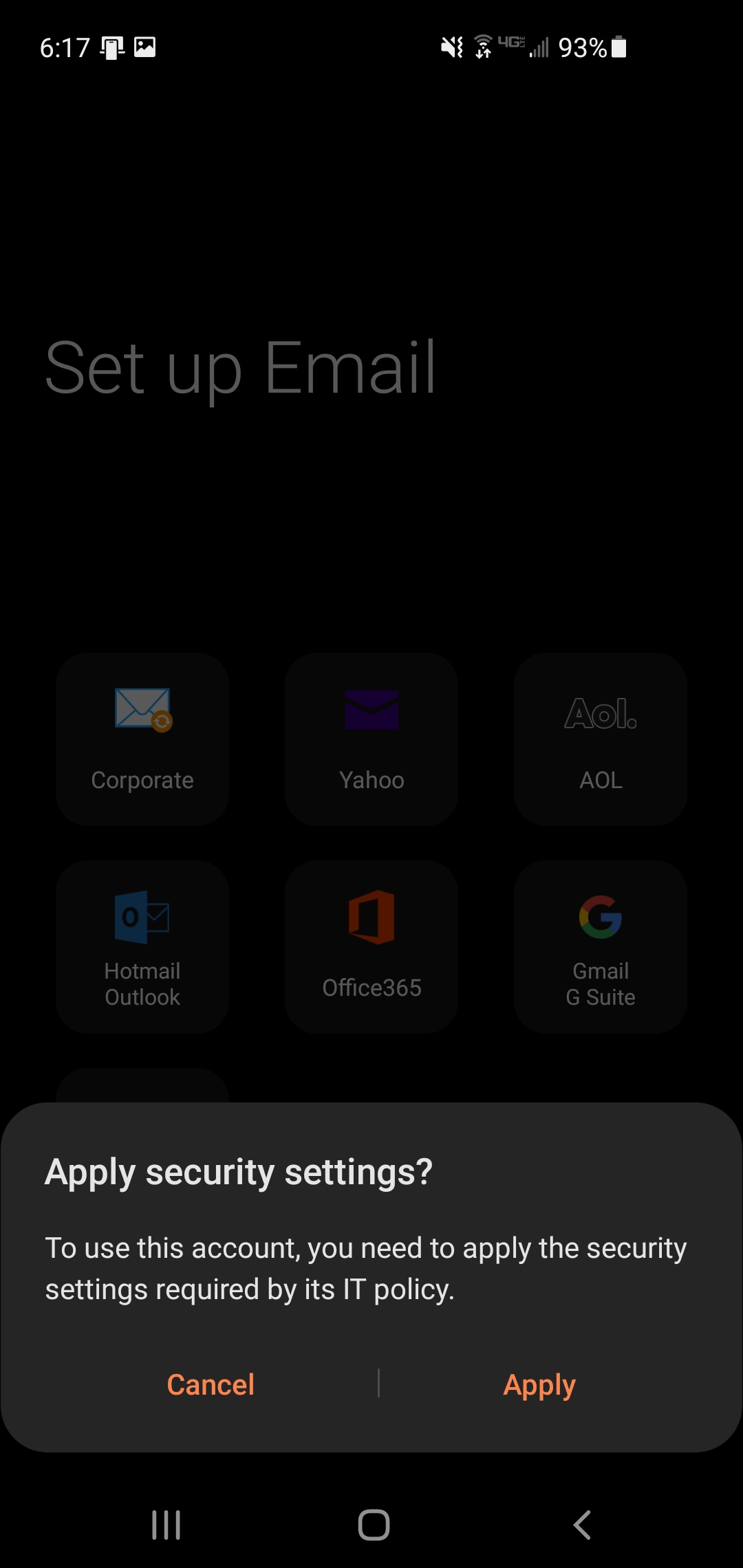
-
Select the Sync settings that you would prefer, then hit Done.
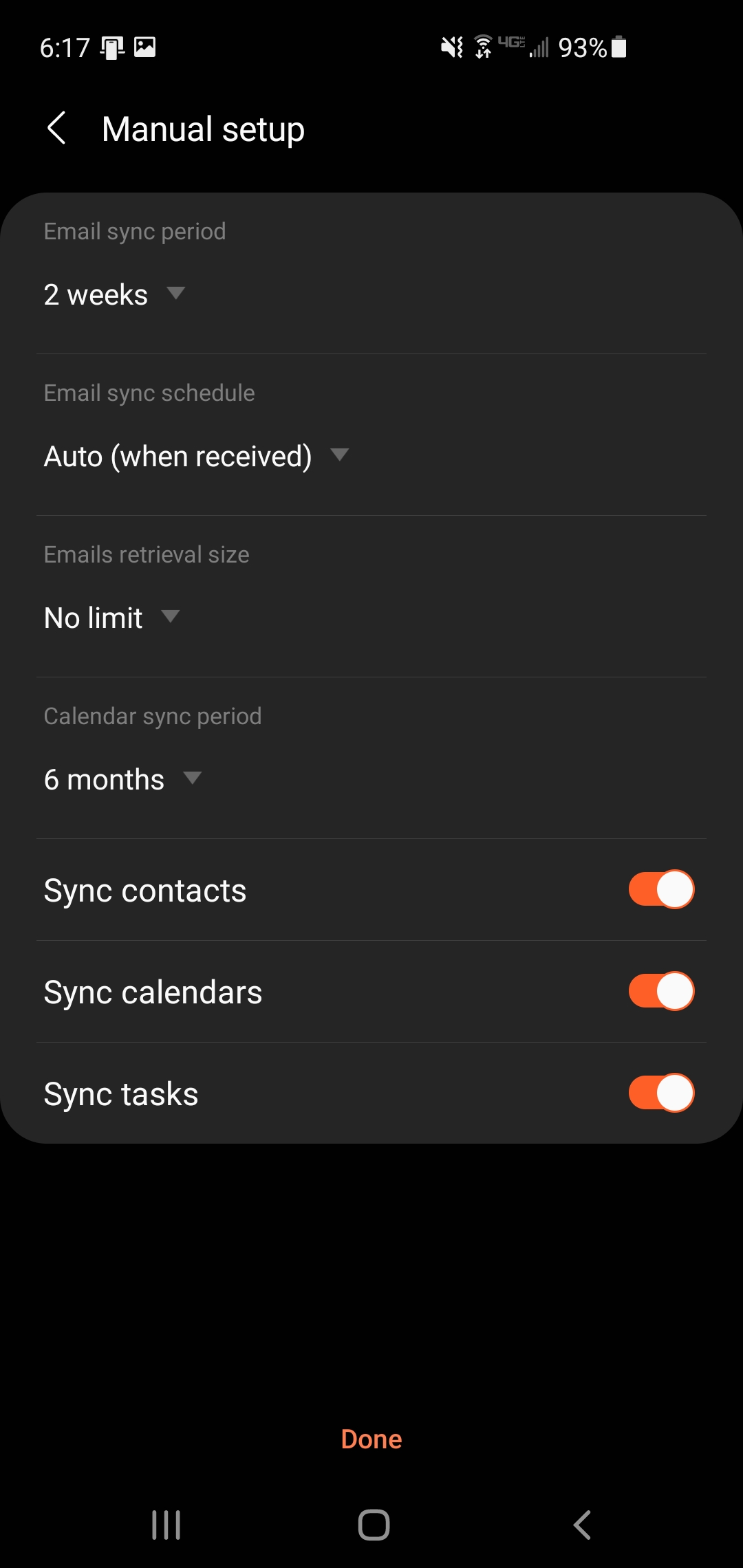
-
Hit Activate at the bottom right. The listed items are all things that we can control if we choose to, but mostly do not. If you do not agree with allowing these permissions you cannot have email on your phone and will have to use the web version.
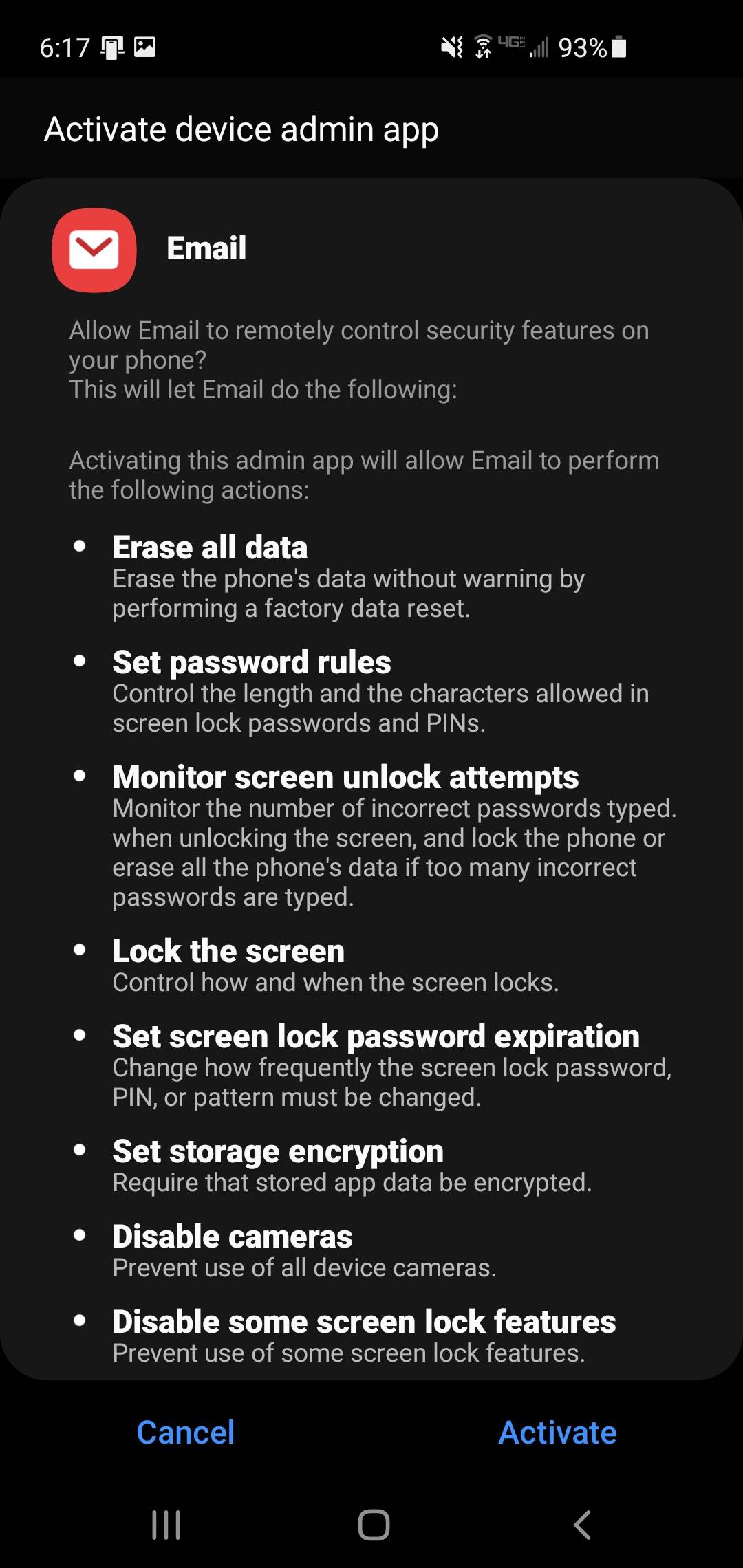
-
On this screen you can set a name for the account, it can be whatever you want. Hit Done when you are done.
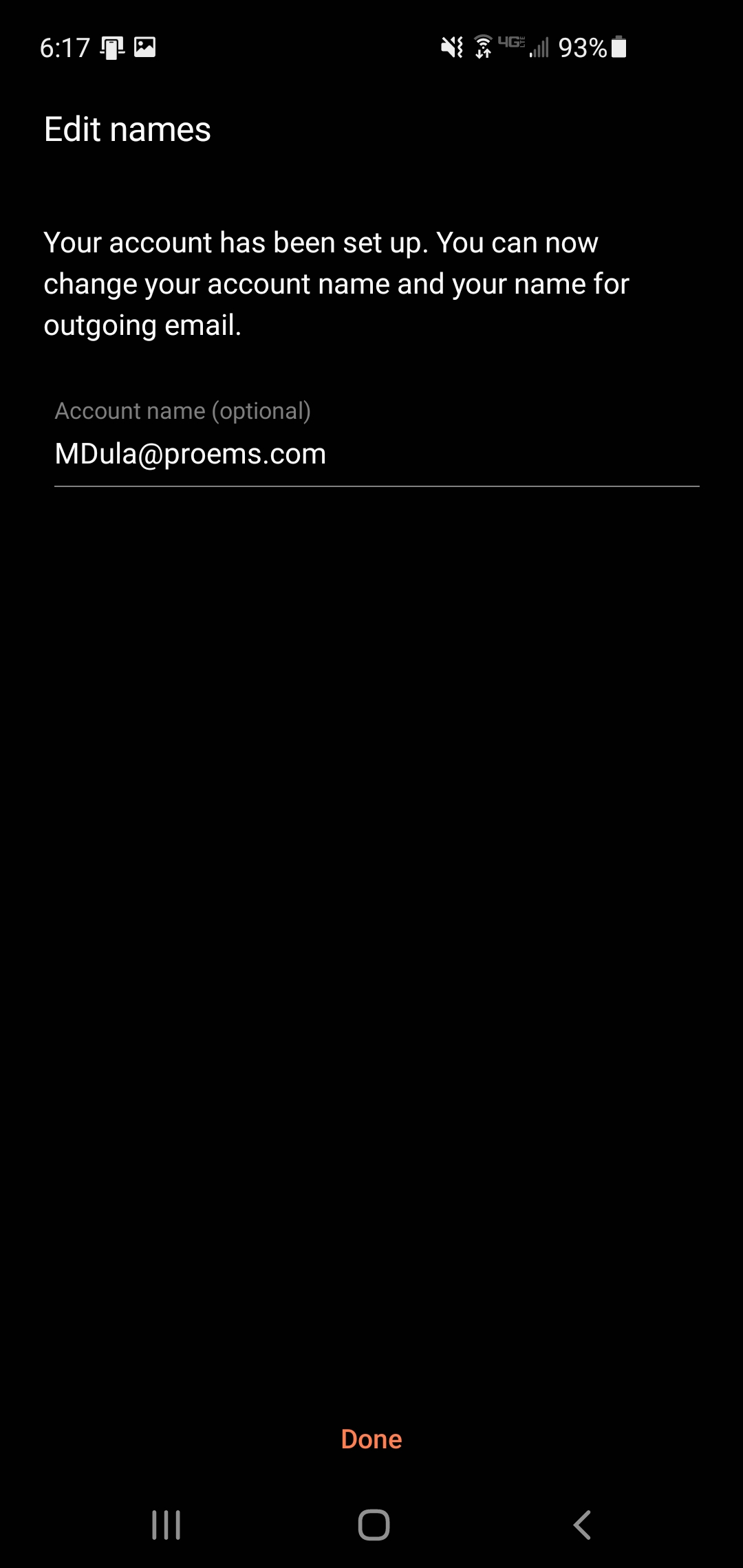
Thats it! Your e-mail should be all set now.