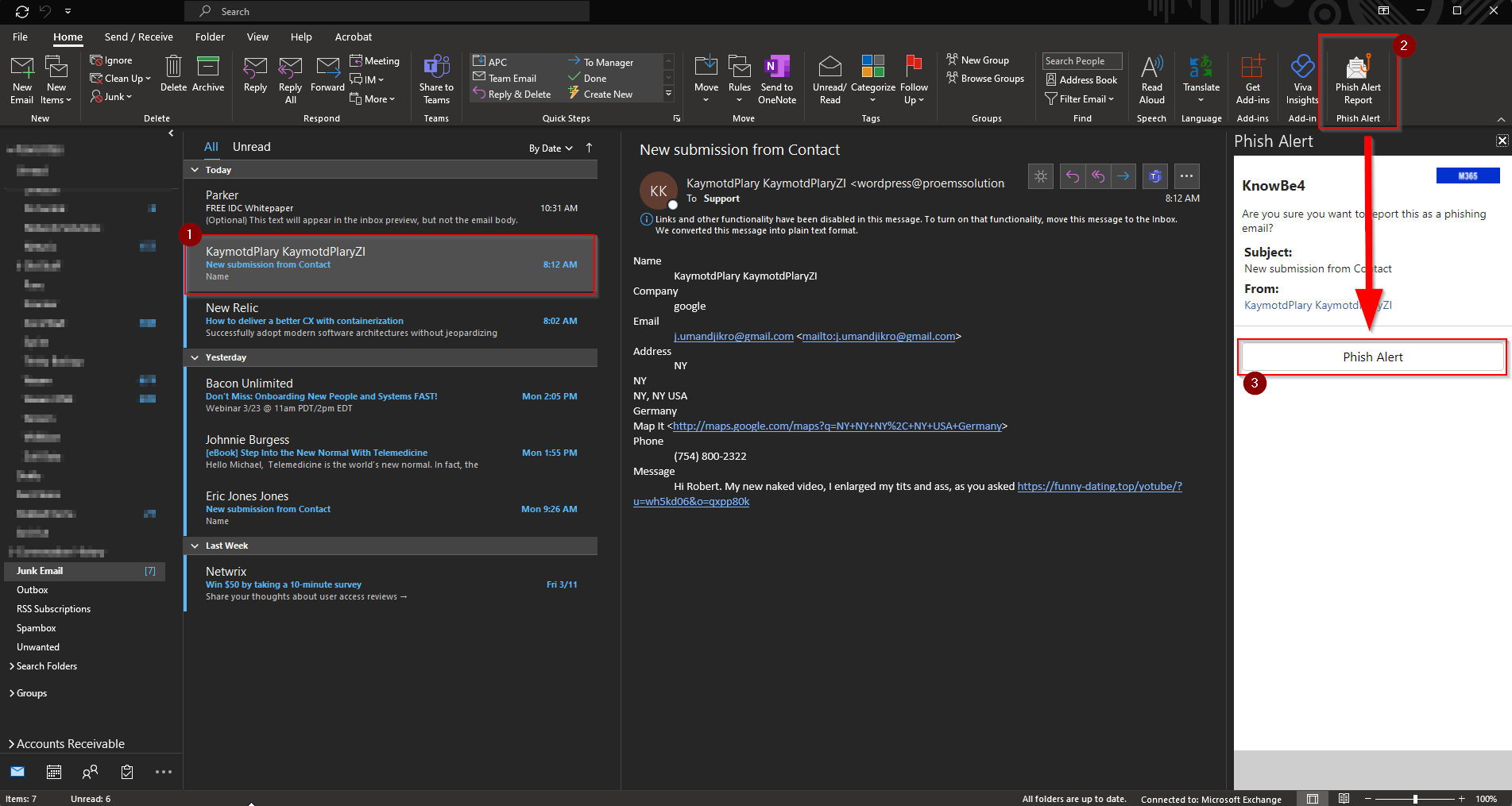How to use the Phish Alert Button
The Phish Alert Button allows you to quickly and easily submit any emails you may think are phishing to IT for review. Using the Phish Alert Button also has the added benefit of helping you identify whether an email was a test from KnowBe4 or if it was a real phishing email. When you correctly identify these emails using the Phish Alert Button it also gets recorded under your KnowBe4 user account.
How to use the Phish Alert Button
- First, highlight the email you'd like to report.
- Hit the "Phish Alert Report" Button at the upper right.
- Click "Phish Alert" from the new box that appeared.
- You will then get a popup that will either tell you the email was sent by us as a test, or if it was a real email, it will say it was forwarded to your security team (IT) for review.
- After a short amount of time, the email will be moved automatically to your deleted items.